How do I send a snap using the cartoon face lens on Snapchat?
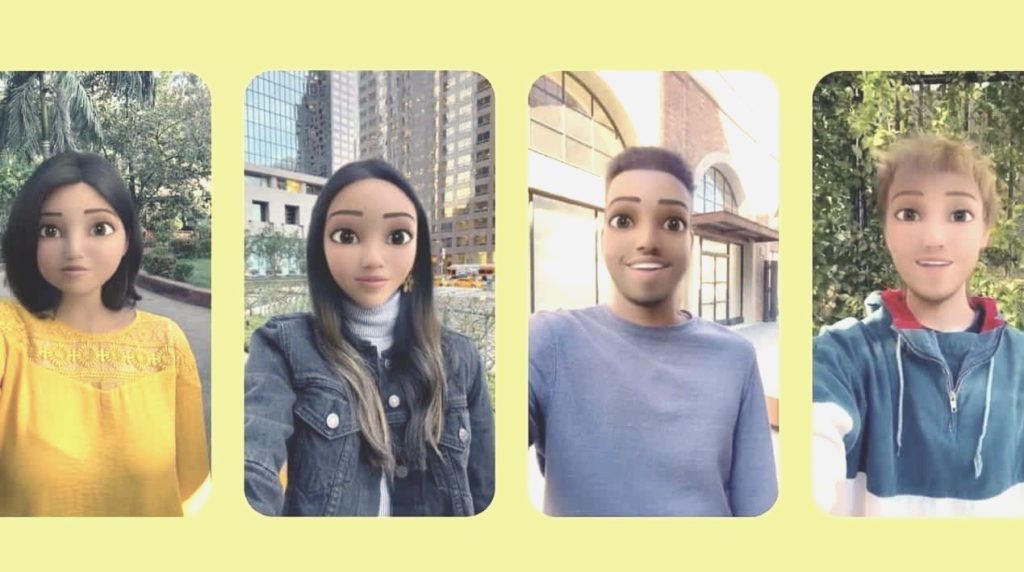
The best cartoon effects that transform people and pets into Disney characters have been talked about on social media. People anywhere are posting videos of acting like princes and also transforming their pets into Disney-style animals. In addition, send a snap with the cartoon face lens to your friends and groups. Snapchat is one of the most loved social media apps by people that bring more people daily, all thanks to its specialized and cool filters. It may have various lenses, from dog-eared filters and AR stickers to various anime filters.
In addition, it may have various ideal lenses that will suit your needs and taste. The lens is available globally, and anyone may use it without difficulties. The Snapchat cartoon face allows you to transform yourself and your pets into adorable characters. In order to know more details regards the Snapchat
Guidance to send a snap with the cartoon face lens
Snapchat enables its users in order to use the cartoon lens and send a snap with a carton face lens. In order to send the lens, you need a good internet connection to install the app on your device. Have you ever wondered how to get a cool cartoon site and how to send a snap with the cartoon face lens to your friends? Here are step-by-step processes to get a cartoon face lens and send it using Snapchat.
• Open the Snapchat application on your phone and makes sure to use the latest version of the app.
• Then, move to the camera screen and click on the smiling icon on the right side of your camera button.
• Then, you need to head to the cartoon lens and click on explore at the bottom of the right-hand corner of your screen.
• From there, you may get various kinds of options and lenses. Then, you have to touch the search bar and enter the cartoon face. Then, you will see the camera face lens that comes up with the first search result; you have to select the one among the options.
• You have to tap any of the filters in order to use them for taking photos or videos.
• After taking a photo with a lens, tap the blue arrow icon to send a snap using the cartoon face lens to your friends; also, you may post it in your story.
Snapchat Cartoon faces are not working on the dog. Why?
Snapchat cartoon lens works on the dog’s face in order to be straightforward. The application gives the latest updates that most people use the lens with their pets. Surely, not all filters are optimized for pets, and various lenses are available for pets to roll on the camera. The specialized cartoon filter will easily turn your dog into a Disney character.
Send a snap with the Cartoon face length
At last, the Snapchat cartoon face lenses are going live, and most users are passionate about the new look online. It is highly branded for new cartoon lenses and then easily transforms into their way as unique cartoons in real-time. It is easy to send a snap with the cartoon face lens, wherein you have to open Snapchat and search for the cartoon face lens. After selecting one and click the image and then click next. Finally, send a cartoon face lens to your friends.
Conclusion
Now you may get more information regards snap lenses and how the lens send to your friends. Get the application and explore various lenses as per your taste. With the aid of it, you may get plenty of lenses to take Disney photos.
FAQ about send a snap with the cartoon face lens
How do you get the cartoon filter on Snapchat?
To get the cartoon filter on Snapchat, open Snapchat and head on to the camera option. On the right side of your screen, explore the option. You click it and search your cartoon filter as per your taste. Hold it down and start to use the cartoon filter.
How do you get face lenses on Snapchat?
While looking through various lenses, you will notice the search or explore option on the screen. You may check out your needed lens as per your needs.