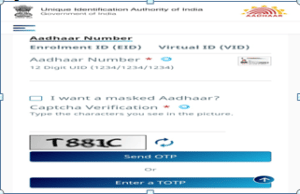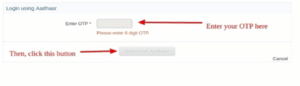Download Your E-Aadhaar Following A Few Steps
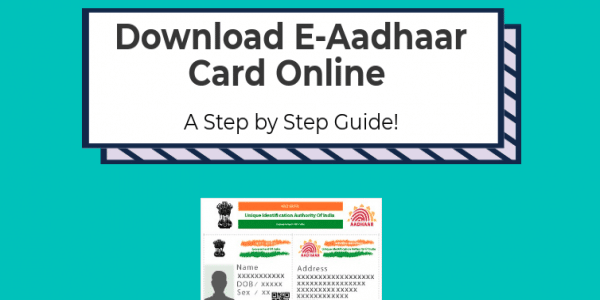
Your e-Aadhaar card can be referred to as an electronic form of your Aadhaar card. Various kinds of government verification programs accept the e-Aadhaar card. Your e-Aadhaar contains general information such as sex, date of birth, and name and some necessary information such as biometric details, demographic data, photograph, and Aadhaar number, same as just which is provided in Aadhaar card. Getting your work done will be much easier when you are well prepared so following are some steps that will help you to download your e-Aadhaar.
Step 1.Get your Aadhaar card or Enrolment number ready.
First of all, if you have your Aadhar card keep your Aadhar card number in your hand that is keep it ready.
In case if you don’t have your Aadhaar then you can even use your enrolment number. You can use the enrolment number along with the date and time given in the acknowledgment slip.
Step 2.Visit the official website
So in this next step, you need to log in to the official UIDAI website, https://uidai.gov.in/. Following this, you will be able to see an option named ‘Get Aadhaar’. Following that you will get to see an option named ‘Download Aadhaar’. When you open that section you will get a form in which various details need to be filled up. These details will include:-
- Enrolment ID/Aadhaar Number/VID
- Do you want a masked Aadhaar or not
- Captcha Verification
Step 3.Request for OTP
Once you are done entering the asked information then you will see a section in which OTP/TOTP would be needed. If you don’t have it then there would be an option named as ‘Request OTP’.
Step 4.Enter OTP
As you select this option you will receive OTP within a few seconds. Then you need to enter the same in that section.
Step 5.Download PDF of e-Aadhaar
As you download the PDF of e-Aadhaar then you need to open it, but when you open it will ask for the password. So it is important to note that the password would be the first four letters of your name with your birth year. It is also important to note that the first four letters of the name in the password should be in capital letters and the birth year should be written fully. For example, your name is Yohan and your birth year is 2000 then your password would be YOHA2000.
So above were a few steps that you need to follow to download your e-Aadhaar.
According to the trend nowadays everything is getting done within the phone same as you can also download Aadhaar on your phone but for this, you need to have your registered mobile number linked with your Aadhaar. So again in few steps, you could get your Aadhaar on your mobile just you need to enter some details such as:-
- Enrolment number
- Time and Date as provided in the acknowledgment slip
- Registered mobile number ( should be linked with your Aadhaar)
- Security Code/Captcha code
- Applying OTP
You can also know about your Aadhaar status if you have applied recently for your Aadhaar and waiting for the delivery. You can get the information in a few minutes following just this simple 6 steps:-
- Keep your enrolment slip ready
- Then you need to log in the official UIDAI website, https://uidai.gov.in/.
- As you visit the website the home page will contain an option named as ‘Check Aadhaar Status’. Select that option.
- Then following that a page will be opened in which you will be asked about your 14 digit enrolment number and 14 digit time stamp. It is important to note that the time stamp entered must in this format: dd/mm/yyyy hh:mm:ss. You should enter this information as it is given in your enrolment slip.
- As you enter all the asked above details you will asked to enter the security code or Captcha code. You must enter that very carefully without any mistakes.
- Then finally there would be an option written as ‘Check Status’ which would provide you the Aadhaar status.